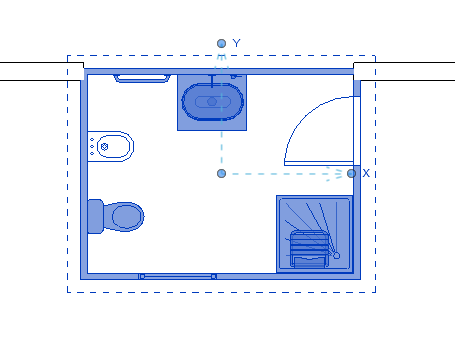The ‘Analyze’ tool is also useful for existing groups in any project, allowing you to view their components and detect if any modifications have left them pending an update.
For example, in the following project:
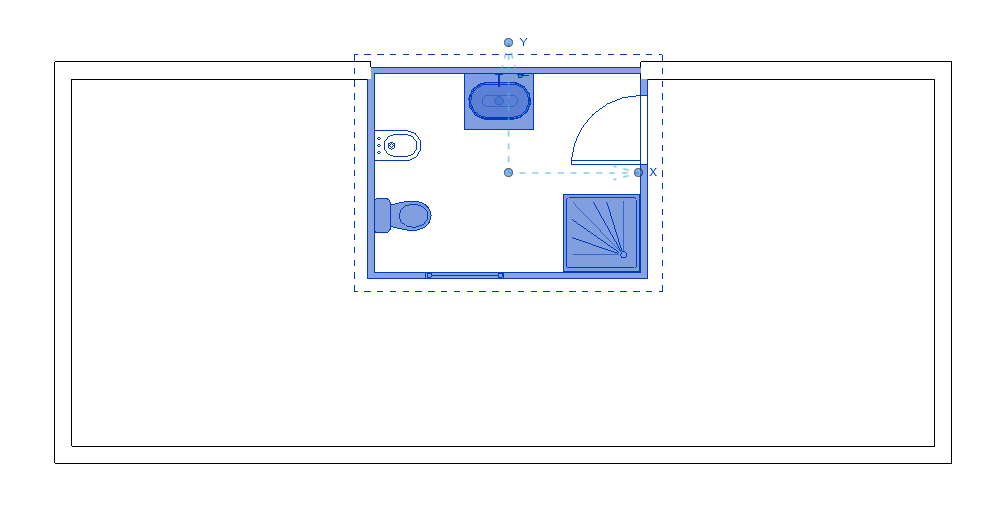
If we run Analyze on this project, we will observe:
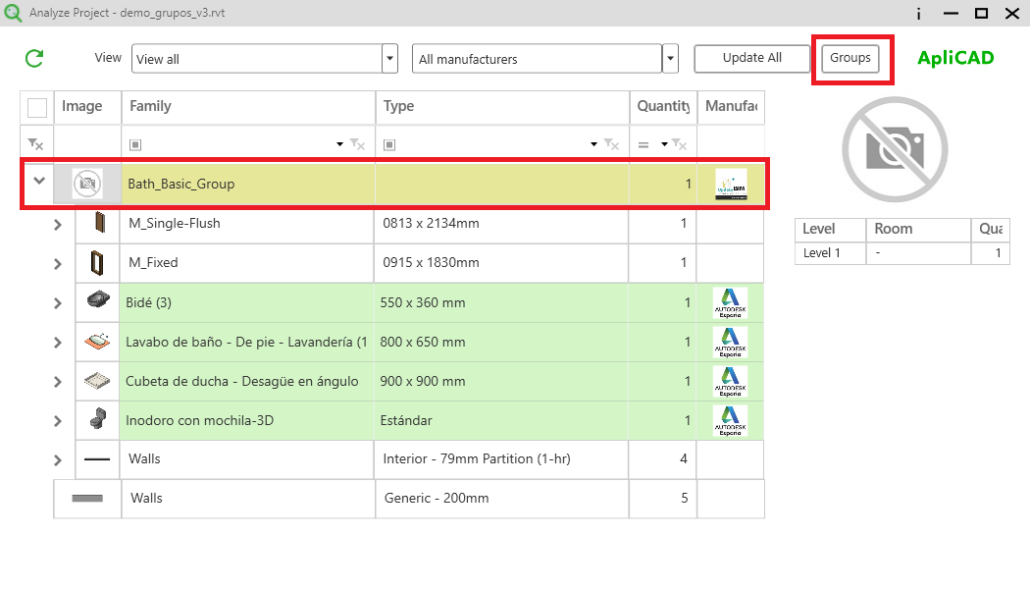
When a group appears in yellow, indicating that it is pending an update, a new button labeled ‘Groups’ will also be shown, allowing you to update this type of object.
If you click this button:
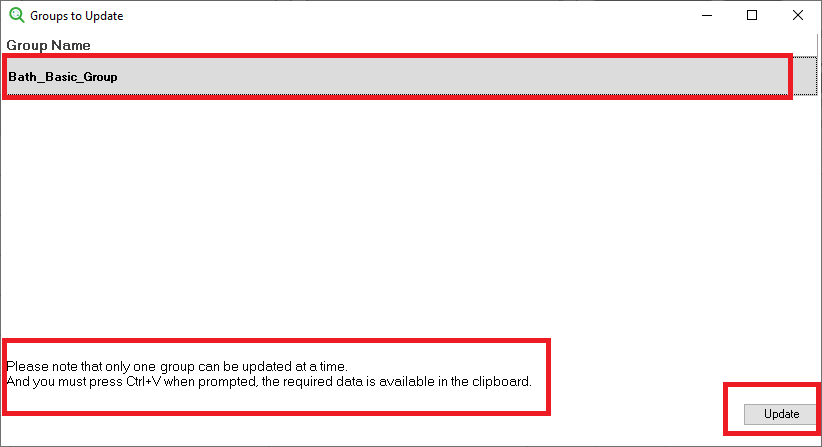
The group pending update will appear on the screen.
IMPORTANT: A message will appear indicating that the update process requires user intervention, as this part is not automatic. When a screen prompts you for a file name, the program will have already copied the necessary data to the clipboard. The user only needs to press Ctrl+V and then Enter to validate the update.
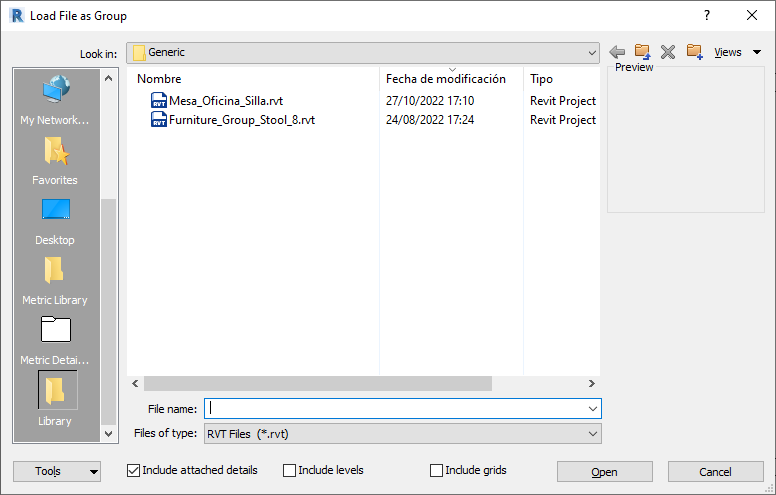
In this automatic screen, the cursor will already be positioned in the appropriate box, so you only need to press Ctrl+V, followed by Enter.
The final step is to respond ‘Yes’ when asked for confirmation, as shown in the following screen:
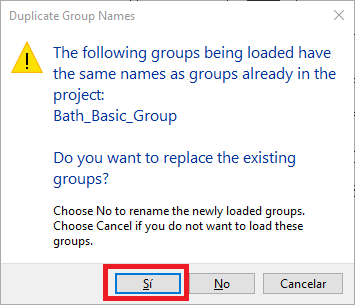
And the result is: