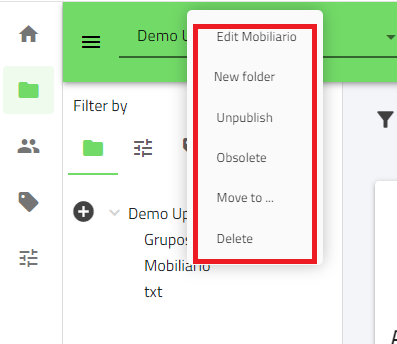Folders in UpdateBIM function as an organizational system similar to that of a hard drive on a computer. The catalog administrator is responsible for creating the necessary structure of folders and subfolders to clearly and efficiently identify and organize families.
A particularly useful feature of UpdateBIM is its flexibility in classification. For families that are difficult to classify or could belong to more than one category, UpdateBIM allows the same object to be located in multiple folders simultaneously, managed by the administrator.
Additionally, it’s important to note that catalogs in UpdateBIM can be available in multiple languages. This means that the folder names will appear in the language chosen by the user from those available in the catalog, facilitating access and understanding for users from different regions.
If the administrator needs to create or modify folders from within the Revit environment, they must use the corresponding buttons in the Content Manager, which are indicated in the image below. These buttons allow for managing the folder structure directly from Revit, making it easier to organize and update the catalog.
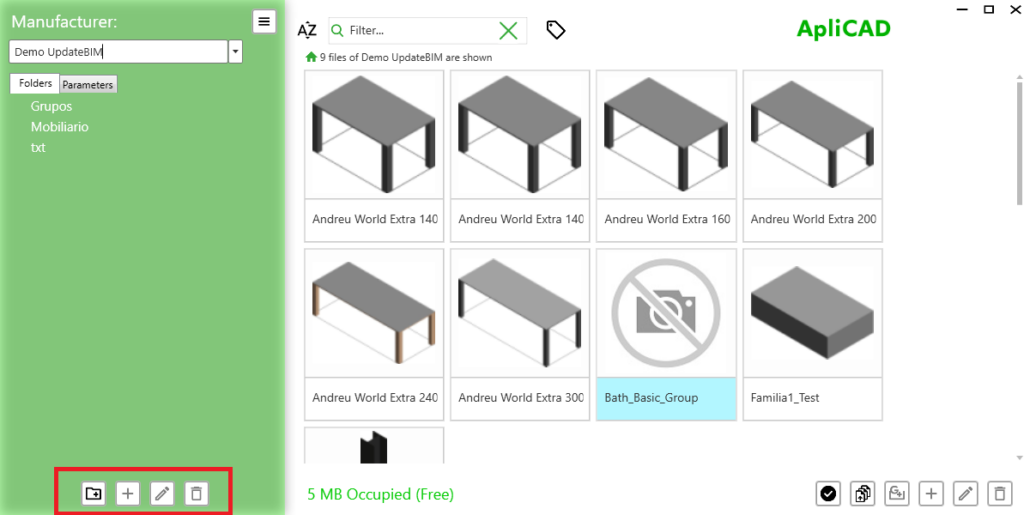
However, the most complete and efficient management of folders and their contents is done through the UpdateBIM web interface with administrator permissions. The web interface offers many more options than the Revit plugin. For example, through the web interface, it is possible to edit folders for multilingual catalogs, move and/or copy families between different folders using the drag-and-drop function, and access a broader set of tools to organize and customize the catalog content in detail.