In UpdateBIM, families can have three possible states:
- Published: Available to any user with access to the catalog.
- Pending Publication: The family has been created but is not yet available to all users. The administrator can use it to verify that everything is correct before changing its status to ‘Published’. A published family can return to the ‘Pending Publication’ state for maintenance reasons or to temporarily disable its availability to users.
- Obsolete: The family is no longer available for insertion into new projects. In existing projects where it has been used, it will be marked as obsolete (in red in the analyzer), indicating to the user that if the project is still in development, it might be advisable to look for an alternative.
All state changes must be performed from the UpdateBIM web interface, as they can be applied to a specific family or an entire directory using the right-click option on the folder.
Here’s an example of how a family is managed directly, as shown in the following image.
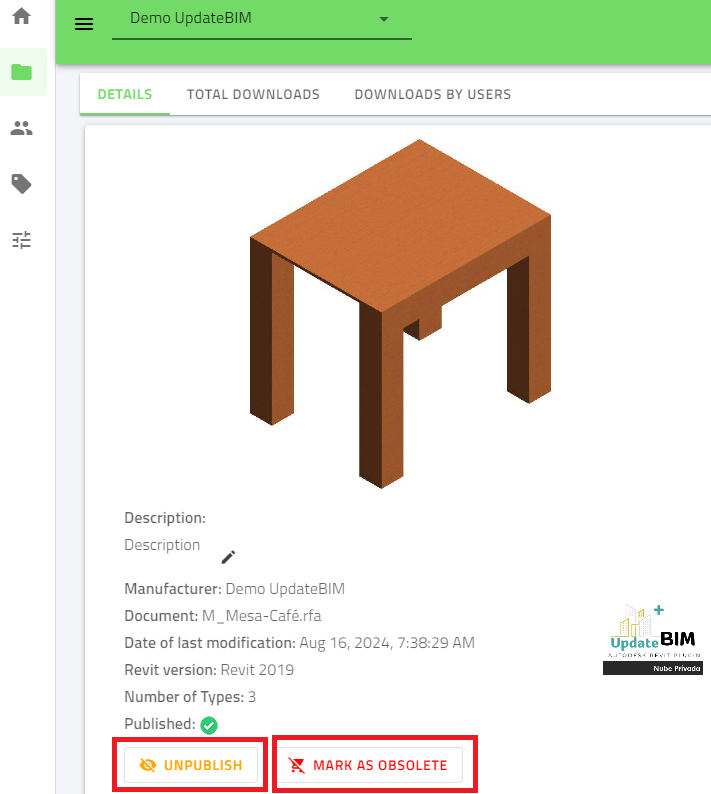
The ‘Publish’ and ‘Mark as Obsolete’ buttons function as on/off switches, allowing you to easily change the family’s state.




