In UpdateBIM, it is possible to associate any type and number of documents with any family, whether they are loadable families, system families, or even groups of families.
Any user with the catalog administrator role can add or remove files associated with a Family or Type from the web interface.
To do this, follow these steps:
Access the Family Detail Screen: Go to the detail screen of the family to which you want to add or modify documents.
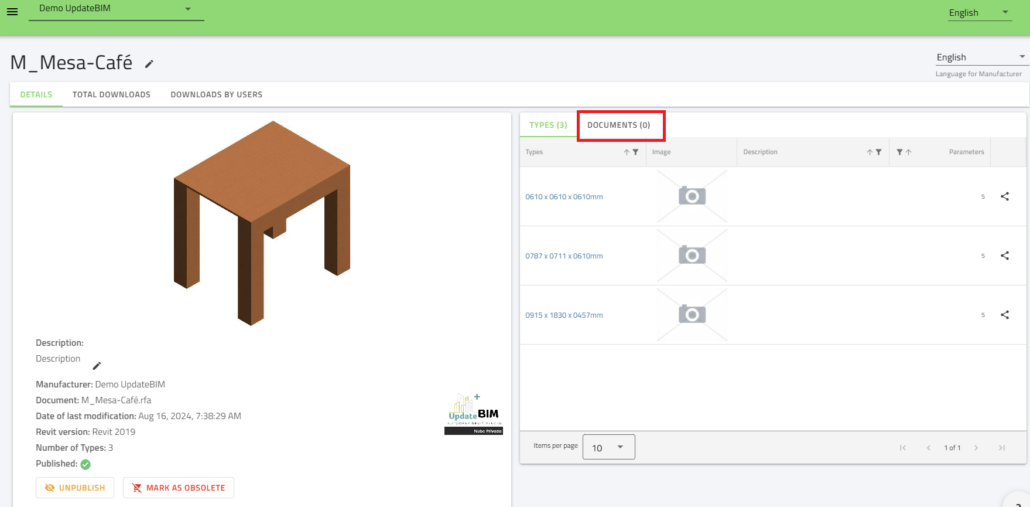
Go to the ‘Documents’ Tab: On the right side, under the ‘Documents’ tab, it will indicate (0) documents associated. To add or review documents, click on the tab to access the details.
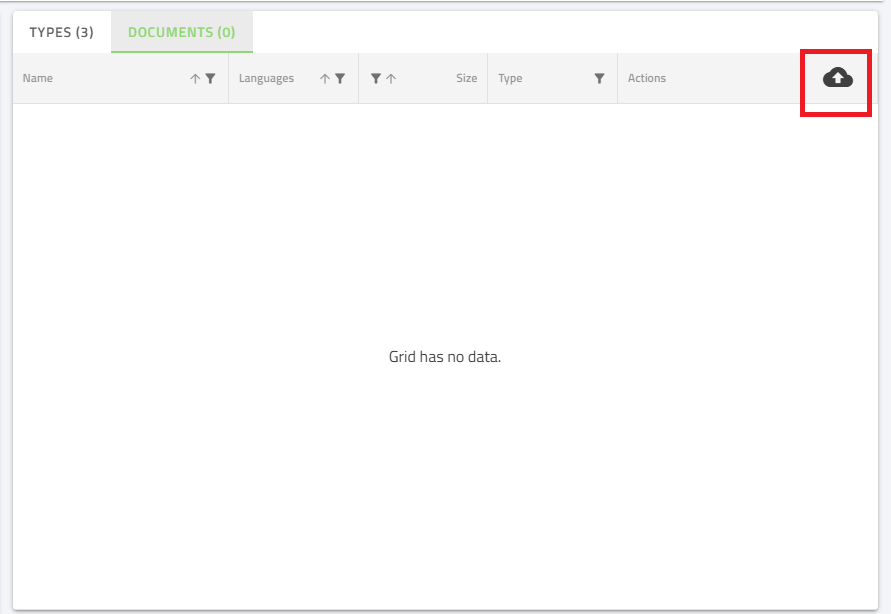
- Add Documents: Use the button indicated in the previous image to access your computer’s hard drive and upload any document.
Once the document is added to UpdateBIM, several buttons will become available for the following actions:
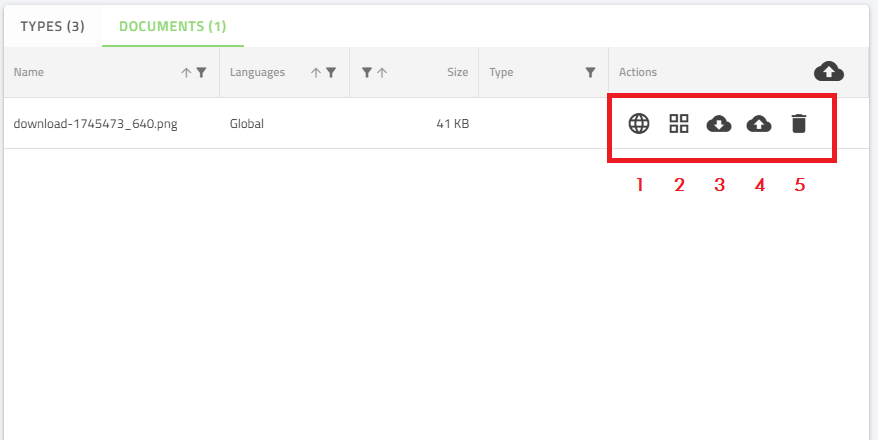
Button 1 – Language Management: If the catalog supports multiple languages and none is specified, the document you just uploaded will be valid for any language defined by the user. However, if the document, such as a PDF with technical specifications in English, has versions in other languages, you can customize its availability. This ensures that only the document corresponding to the user’s current language will appear.
Button 2 – Type Management: By default, the system assigns a new document to all types defined in the family. However, if the document is only applicable to specific types and not all, you can use this button to select the types for which the document should be visible.
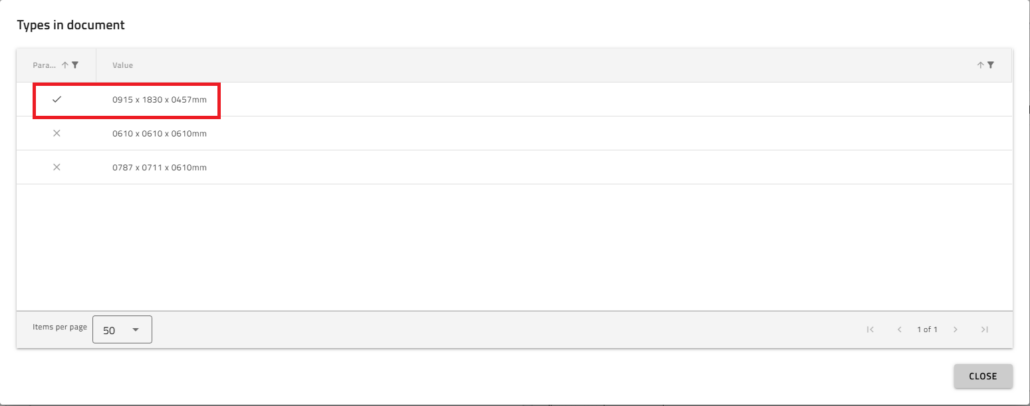
- For example, the document will only be available for the first type in the family.
- Button 3 – Download Document: From the web interface, any user will be able to download the document.
- Button 4 – Update Document: If the document has been modified, the administrator can update it using this button.
- Button 5 – Delete Document: If the document is no longer valid, the administrator can remove it, making it unavailable to all users.
NOTE: All document updates are performed from the web interface by an administrator who does not require a Revit license.




