Any Revit file, whether a loadable family file (.rfa) or a project file with system families (.rvt), can be added as a family to the UpdateBIM platform by simply using the ‘Add New Item to Catalog’ option.
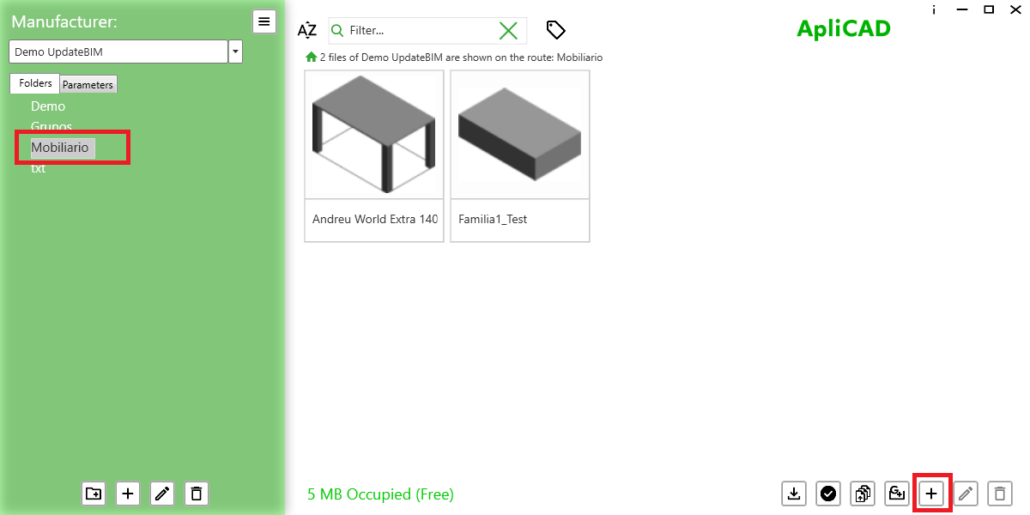
o upload a new family, first select the folder in the left panel where you want to upload it. Then, click the button with the (+) symbol to open the dialog box that will allow you to select the family from your hard drive. You can upload both .rfa and .rvt files.
Before proceeding with the upload, the program will check if a file with the same name already exists in the catalog. If it does, you will be asked if you want to update the existing file. Therefore, the administrator must be certain of the file being uploaded. You can cancel the process to check if the file already exists and decide if you want to update it.
During the upload process to UpdateBIM, the program will display a summary of the elements being uploaded, as illustrated in the following image:
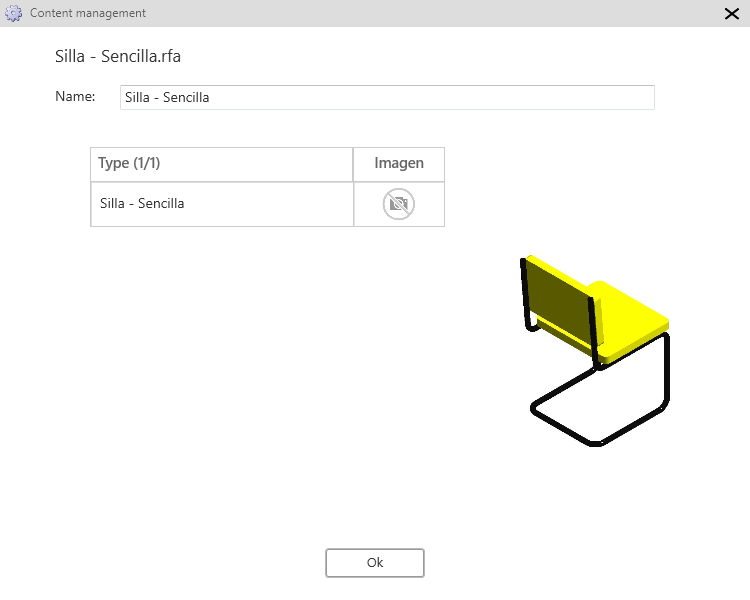
If everything is correct, click ‘OK’ to continue with the process, which will generate the necessary information in the database. It’s important to note that the new family will appear as ‘pending publication.’
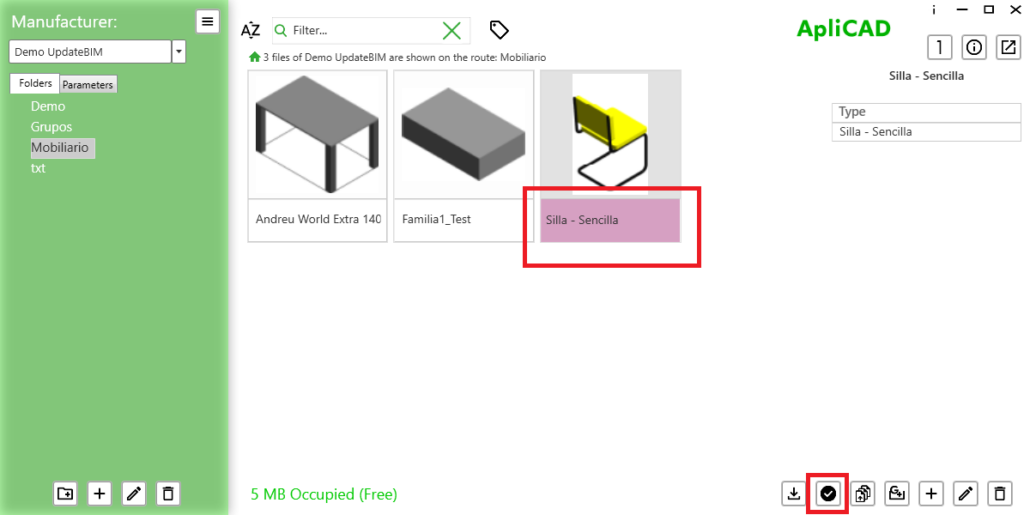
While the family is pending publication, only the administrator, through the content manager, can test whether the family is correct and inserts as planned. The purple banner indicates that the family is in a ‘pending publication’ state.
To publish it, you can use the button located at the bottom of the screen. Once published, it will be available to any UpdateBIM user with access to the catalog, whether in a private cloud or globally, if it’s a public catalog.
Additionally, UpdateBIM can manage the value of certain parameters, provided the families have those shared parameters. Therefore, it’s important to understand the future use of the family before registering it, ensuring it has the appropriate parameters to allow for future updates without modifying the family itself.
If it’s a .rvt file containing system families, it’s crucial to ensure that the file includes only the types you want to register. For example, if it’s a wall family, the project should not contain elements from other system families.




