Catalog administrators managing multiple families within a directory structure can take advantage of the Bulk Upload feature to automatically upload several files to the platform.
To do this, first navigate to the main folder from which the various families will be organized. Then, click on the button indicated in the image:
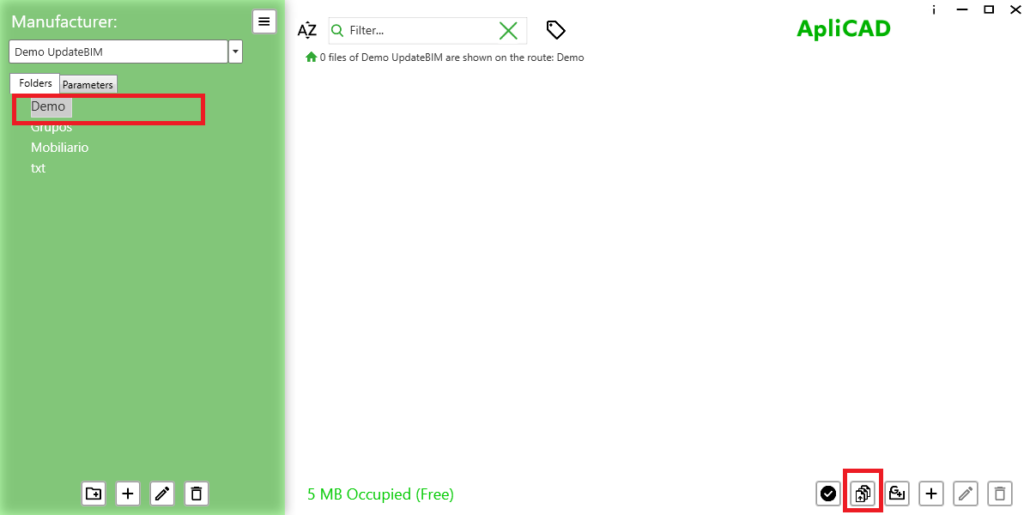
The program will prompt the user to select the folder they wish to upload to UpdateBIM and will perform a query to determine the number of files that will be affected during the process.
If, during the file analysis, duplicates with different content are detected, the process will stop, and the user will be notified with a message similar to the following:
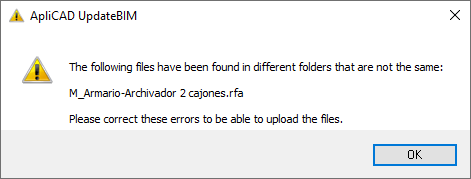
This is crucial because UpdateBIM’s logic does not allow for families with the same name within a catalog.
If the analysis does not detect inconsistencies in the information, a message similar to the following will be displayed:
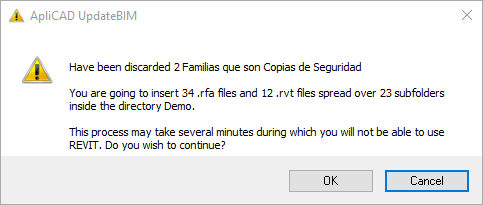
A summary will be shown, and it will be noted that the process could take a while.
While this process usually runs without intervention, it’s important to note that Revit messages requiring attention might appear, especially if the families come from older versions of Revit and need conversion.
A crucial detail is that although the minimum compatible version of UpdateBIM is Revit 2019, families from earlier versions can be uploaded without affecting the original files. This means that the source folder will retain the original files intact without conversion.
If the process is repeated for the same set of files using different versions of Revit, families will be available in all uploaded versions. The program will automatically select the family version that matches the user’s version of Revit or, if not available, the closest version in descending order.
For example, if families are available in Revit 2019, 2020, 2023, and 2024, and a user is working with Revit 2023, the 2023 version of the family will be used. If another user is working with Revit 2022, the program will select the family corresponding to Revit 2020, as it is the closest downward version.
Once the upload process is complete, all families will appear as pending publication, ready for use by any UpdateBIM user.




