The UpdateBIM interface is available in six languages. Regarding languages, it is important to note that there are three elements that can operate independently:
- Autodesk Revit Language: This is the primary language of the base application in which the plugin is integrated.
- ApliCAD UpdateBIM Plugin Language: This is the specific language used by the plugin to display its interface and options.
- Language of Available Catalogs: The catalogs accessible through the plugin may be in different languages, depending on their origin and configuration.
To modify the language of the ApliCAD UpdateBIM Plugin, you need to access the configuration option.

In the configuration form, at the bottom, there is a dropdown menu that shows the current language along with a list of available languages. From here, you can select your preferred language to customize the UpdateBIM interface according to your needs.
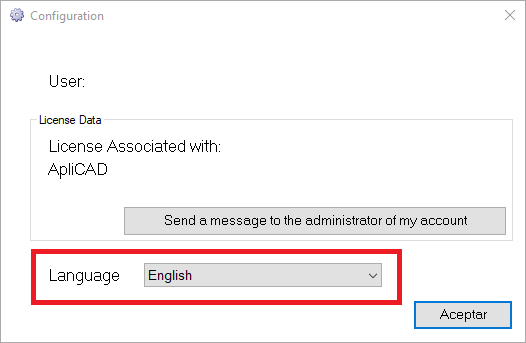
Once you confirm your selection, the language change is applied immediately.




