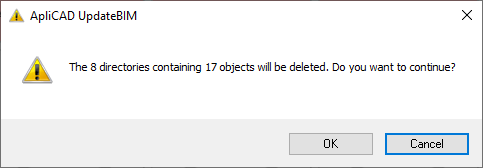Only catalog administrators are authorized to delete a family.
If we look at the Content Manager dialog box, as shown in the image:
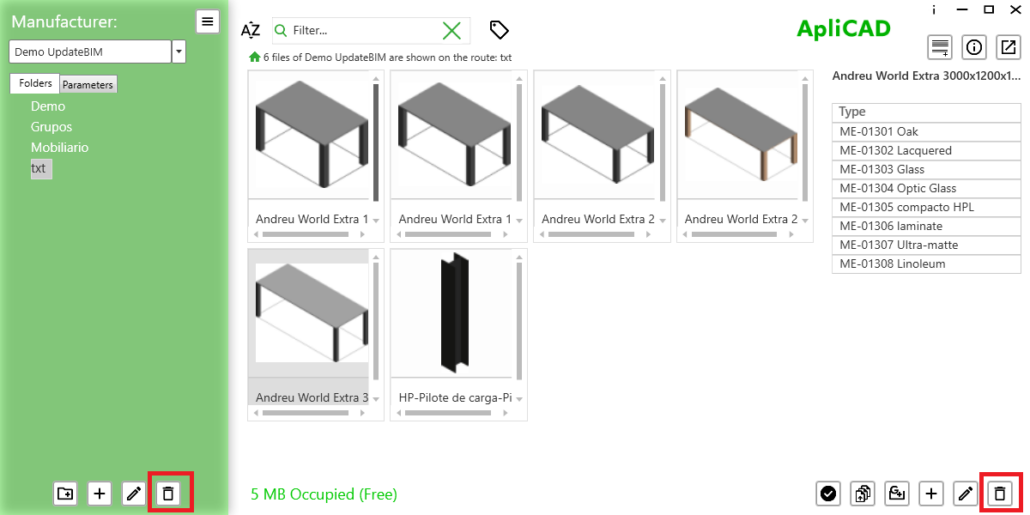
Two identical buttons appear: one on the left next to the list of folders, and the other on the right next to the list of families within the selected folder.
If we press the button on the right with an object selected, an UpdateBIM message will appear requesting authorization for the permanent deletion of the family.
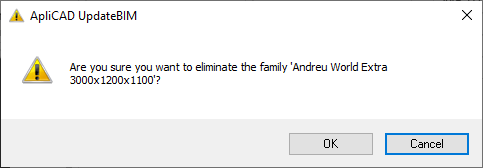
The default option is to cancel, to prevent loss of information.
On the other hand, if we select the delete button located on the left, the message displayed will be:
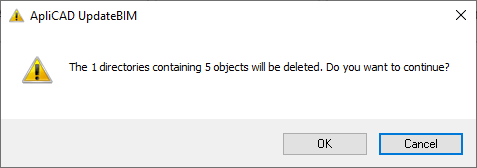
The system requests confirmation and informs us of the number of families that will be deleted.
The deletion process is recursive, starting from the selected folder. If the structure contains multiple folders, the message will indicate the total number of folders and files that will be deleted, as shown in the following image: