The installation of the UpdateBIM plugin is very simple and is automatically configured for all versions of Revit installed on your computer.
After completing the installation, when you start Revit for the first time, you will see a new tab appear in the Revit ribbon, as shown in the image:

When you click, for example, the “Cloud Access” button, the following screen will appear, prompting you to log in to the program:
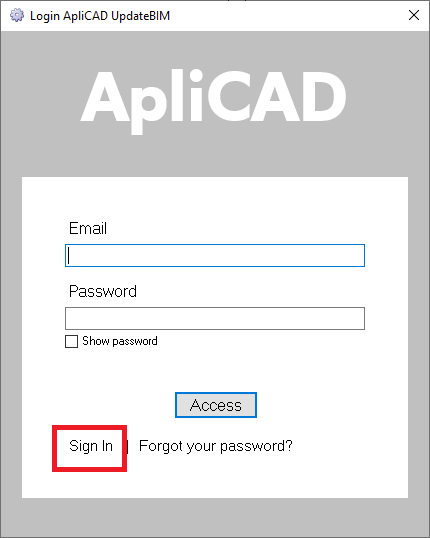
If this is your first time accessing and you don’t have an active account, you will need to use the “Sign in” button to register. When you click this button, the program will redirect you to a webpage, which appears as shown in the image:
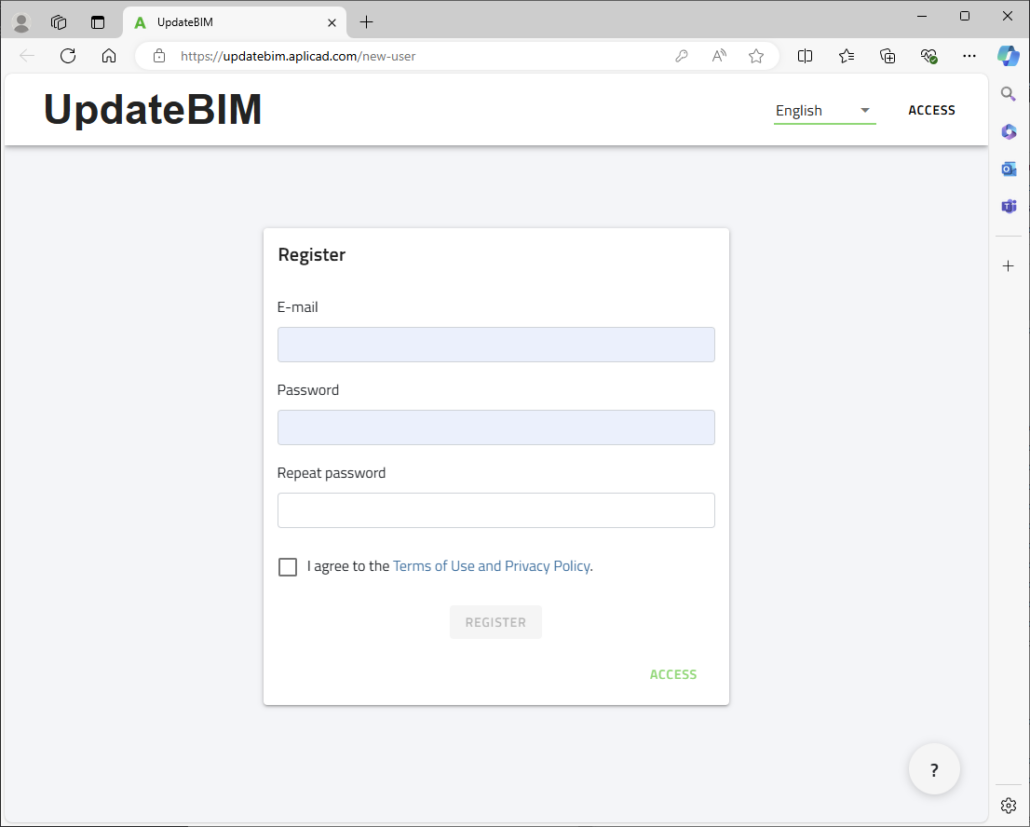
To register, you will need to enter your email and a password (at least 8 characters). No additional information is required. Accept the terms of use and the privacy policy for the “Register” button to become active.
At this point, UpdateBIM will send an email to the user with a link to activate the account.
Due to the presence of a link, this email might be directed to the spam folder.
If the activation is successful, you can return to Revit and access the program using your email and password.
If your account has been invited to use a private catalog, in addition to the public catalogs, you will also be able to access the catalog that invited you as a user.
The email and password will be saved on your computer, so you won’t need to enter your credentials again in the future.
If you switch to a different computer, you will need to enter your email and password again to access your account.




