Improvement in Product Library Publishing in Revit via UpdateBIM
Many manufacturers have Revit libraries of their products and wish to publish them easily in an environment that also allows them to obtain information about the users of their products. At the same time, they want these users to navigate through their website, ensuring that the maintenance of information related to the products is centralized in one place.
To facilitate this task, catalog administrators can leverage the objects published in UpdateBIM to generate a specific link. This link will allow any user browsing the manufacturer’s website, who has Revit open, to directly insert the family into their project without needing to go through another webpage.
To carry out this process, the administrator should follow these steps using the UpdateBIM web interface:
- Access the UpdateBIM Web Interface: Log in to the platform and access the product catalog.
- Select Objects: Choose the objects or product families that you wish to publish.
- Generate Specific Link: Create a unique link that allows direct insertion of the family into Revit from the manufacturer’s website.
- Implement the Link on the Website: Integrate the link into the manufacturer’s website, so users can access and use the objects immediately.
- Centralized Maintenance: Ensure that all product-related information is kept up-to-date in one place, making it easier for users to access and use.
This process not only enhances the user experience but also allows manufacturers to maintain precise control over the use of their products in Revit projects, thereby optimizing the management of their digital libraries.
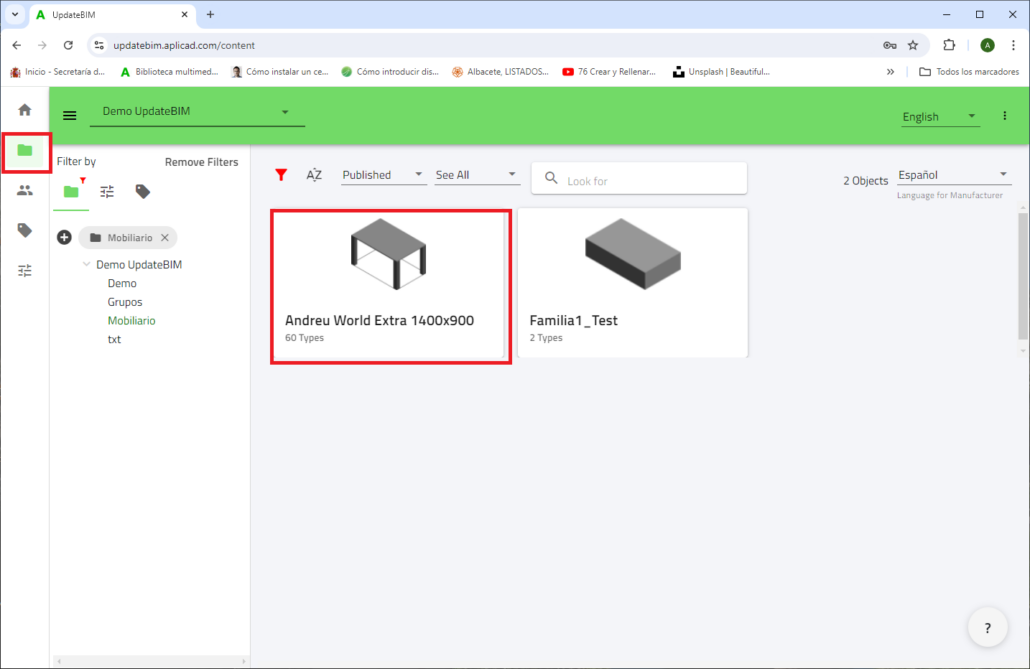
To access the set of families, select the family for which you wish to generate a direct link. Then, double-click on it to view its properties.
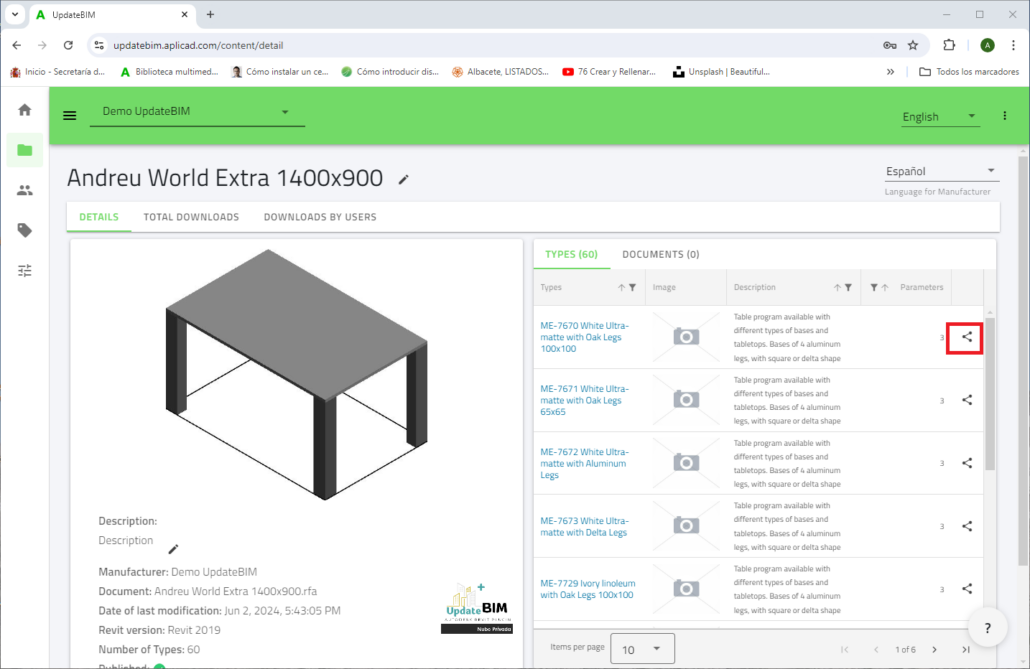
In addition to the extensive information about the family, on the right side of each family type, you will find a share icon. Clicking on this icon will provide the information necessary to integrate the selected family and type into any website.
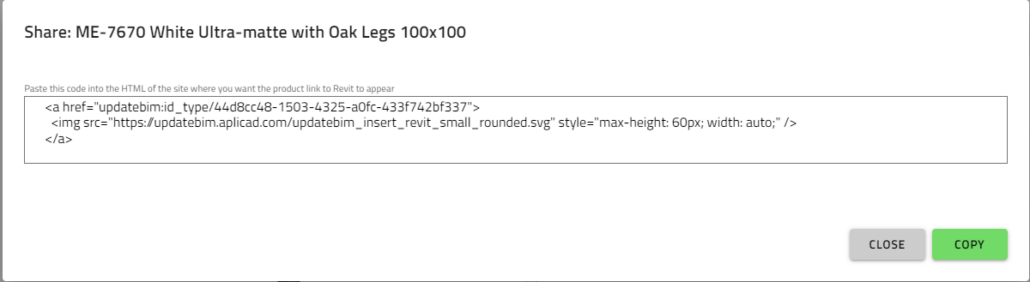
Using this HTML code, you can insert the selected family and type directly into the open Revit project, without additional questions, except for the location where you wish to place the object.
IMPORTANT: This feature, designed for public manufacturer catalogs, can also be applied to private catalogs. For example, if an organization has an intranet with its own families and wants to integrate it with UpdateBIM, they can do so. In the case of private catalogs, the link will only work for users authorized to access that catalog.




