An administrator of a private cloud or manufacturer has the ability to invite users to access their catalog using a .csv file containing the email addresses of the users to be invited.
This action can only be performed from the UpdateBIM web interface. To do this, you need to access the website https://updatebim.aplicad.com and log in with the appropriate credentials (username and password). If it’s the first time accessing from a device or if the previous session was closed, you will need to re-enter the credentials.
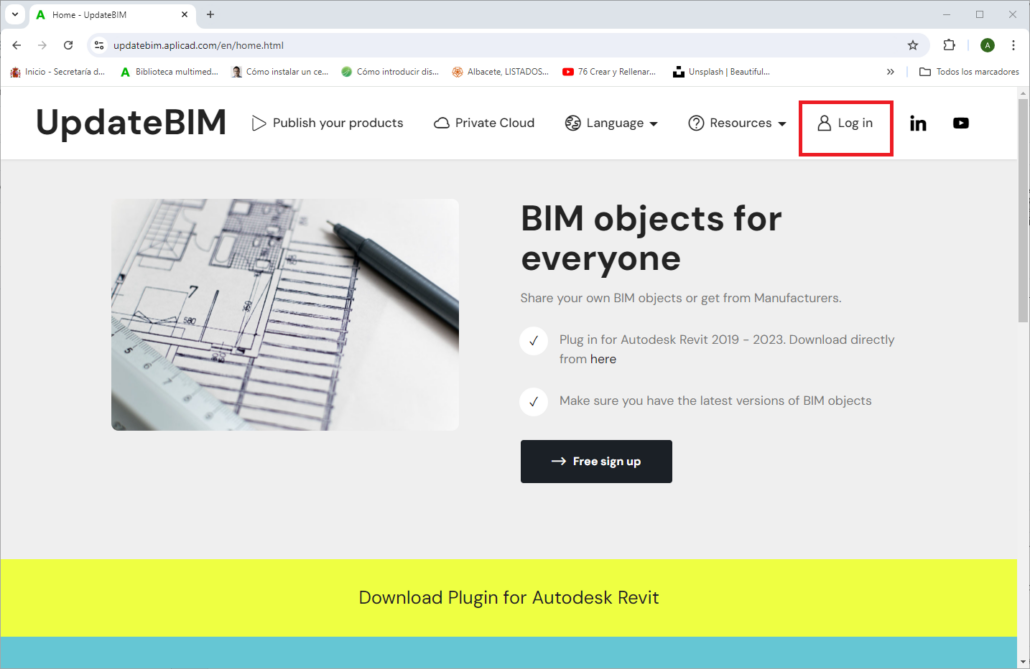
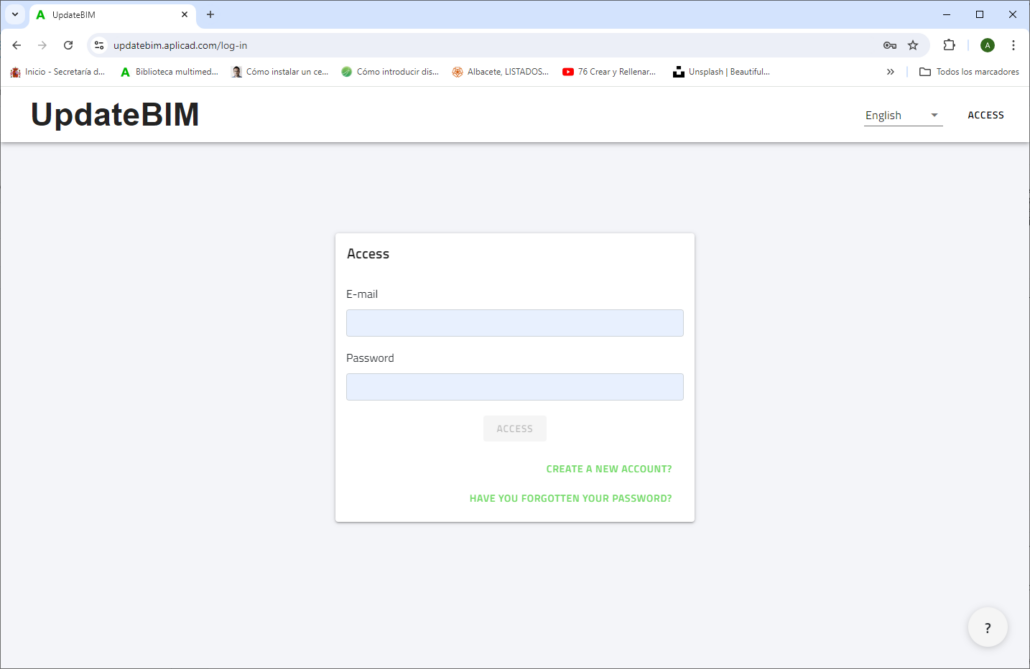
Once logged in as catalog administrators, you will have access to the following interface:
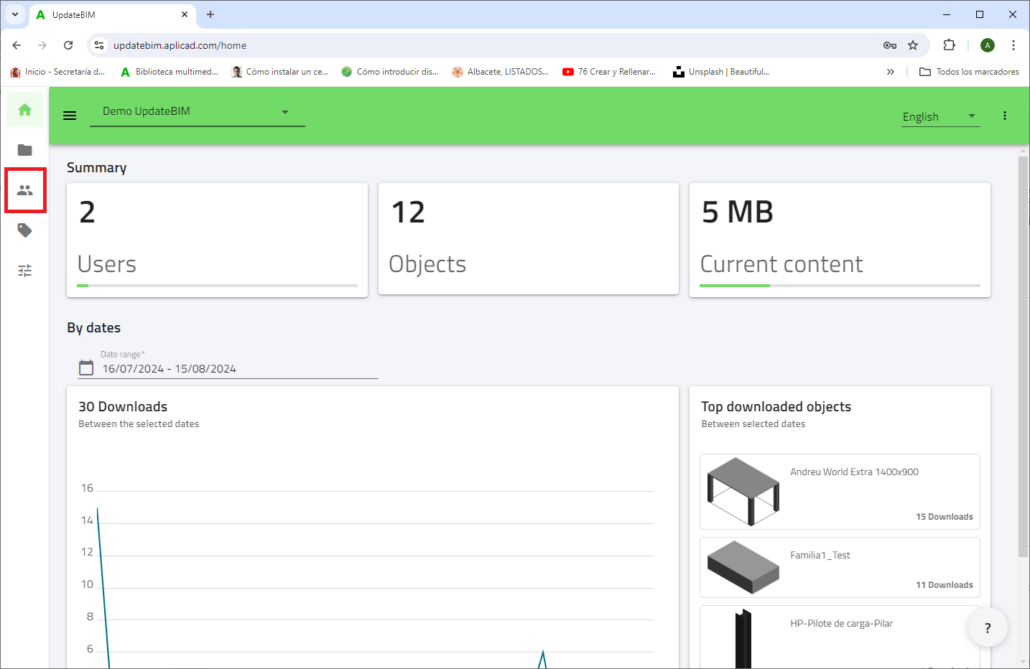
To manage users, use the user icon located on the left sidebar.
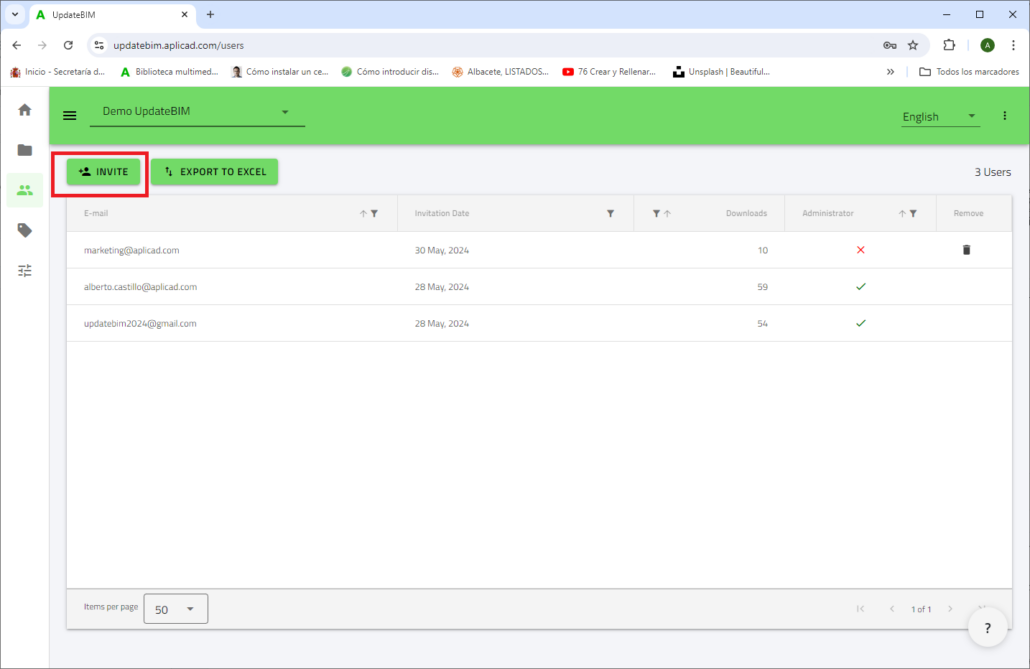
On this screen, you will see all the information about the users you have invited so far.
The list allows you to view details such as the date the invitation was sent, the number of downloads each user has made from our catalog, and whether they have administrator permissions.
Additionally, you have the option to remove users who are no longer wanted to access our objects.
Clicking the highlighted button in the image will take you to the screen for inviting new users.
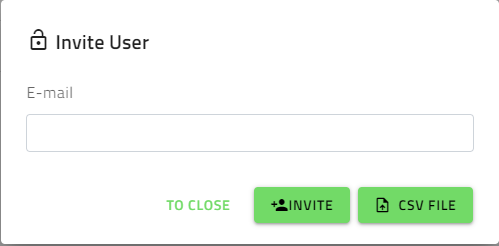
To invite a single user, simply enter their email address and click the “Invite” button. If you have a .csv file containing a list of email addresses, you can use the “CSV File” button. Selecting it will prompt the program to ask for the .csv file, allowing you to send an invitation to each email listed in the file.
IMPORTANT: For a public catalog (Manufacturer), it is not necessary to invite anyone to access your catalog. However, using this method can be beneficial, as the user will receive an email informing them of your catalog’s availability on UpdateBIM and inviting them to use your objects.
This approach is especially useful if, for example, you have attended a trade show and collected a list of contacts interested in your products. This way, you can proactively promote the availability of your catalog, ensuring potential users are aware of and utilize your products.




