If you have forgotten your account password, you can easily recover it using the link available on any login page.
From the web interface, on the login page…
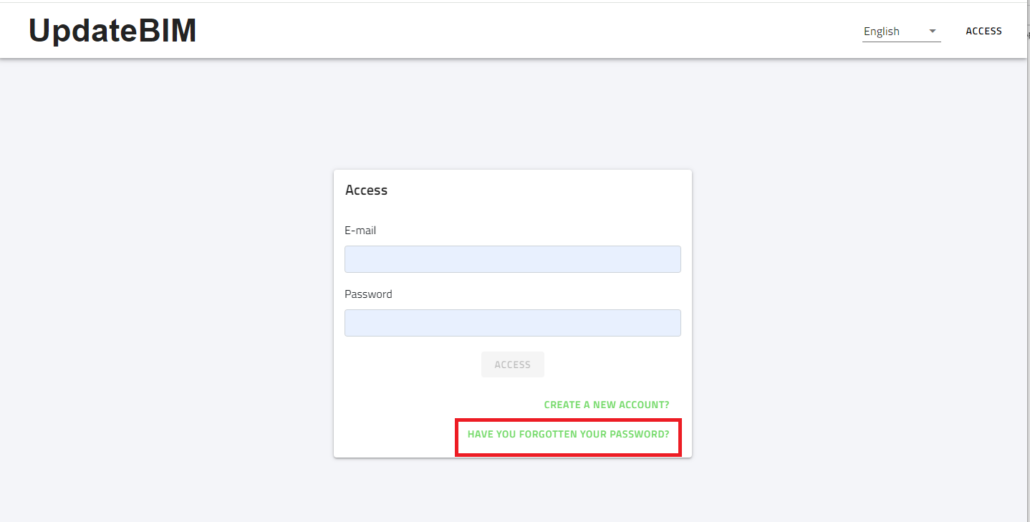
On the next screen, you will be prompted to enter the email address associated with your account:
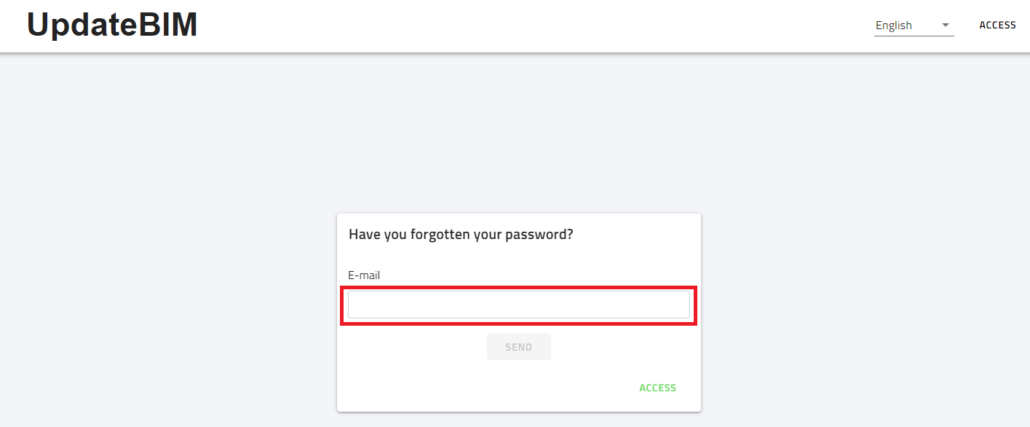
After clicking the submit button, the system will display a message for a few seconds, confirming that an email has been sent to reset your password.
The email will look similar to this:
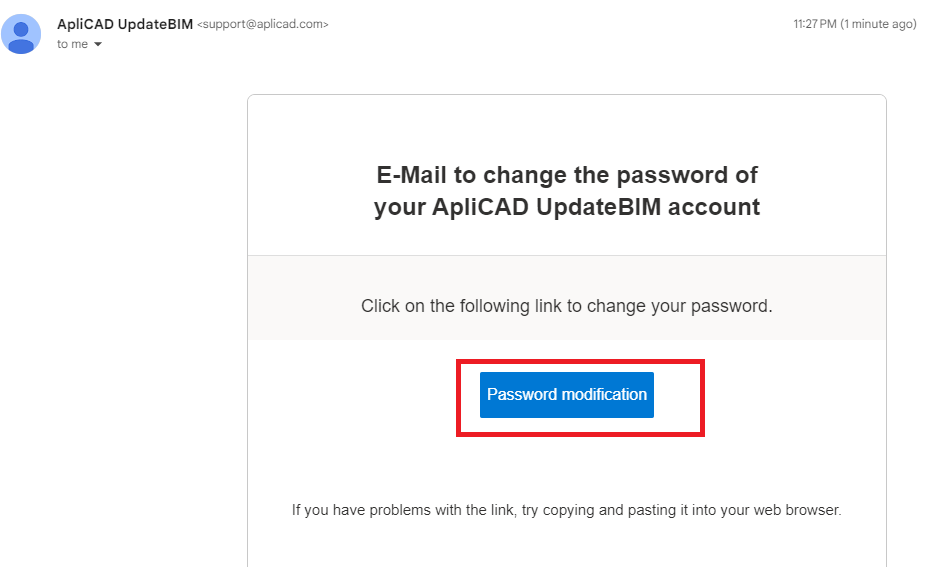
Click on the link in the email to proceed with changing your password.
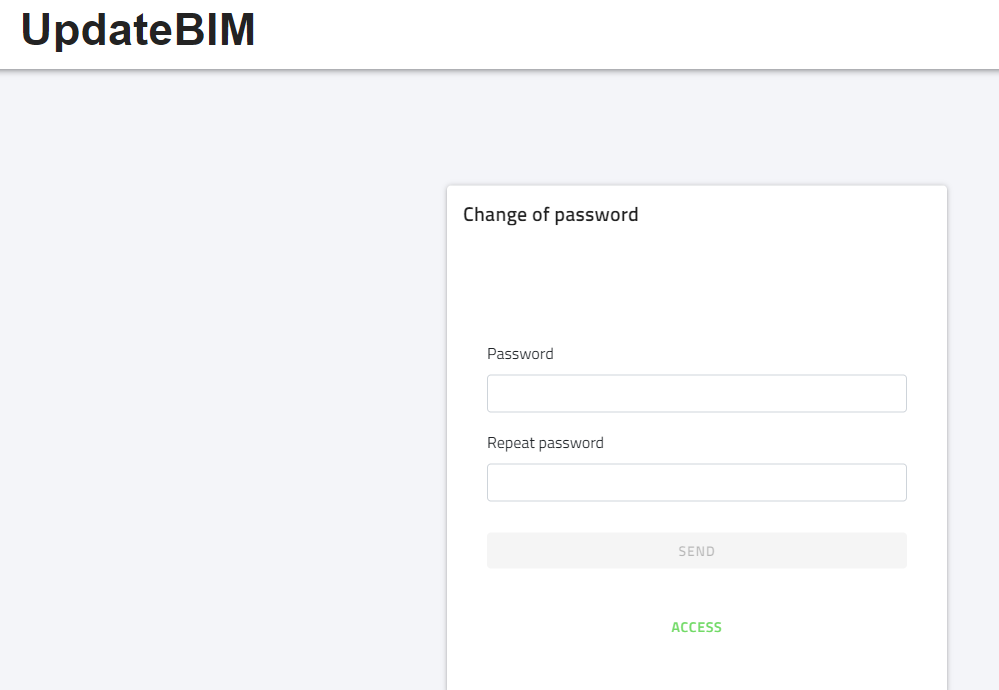
Once the new password has been validated, you will be able to access your account.
From the Revit plugin…
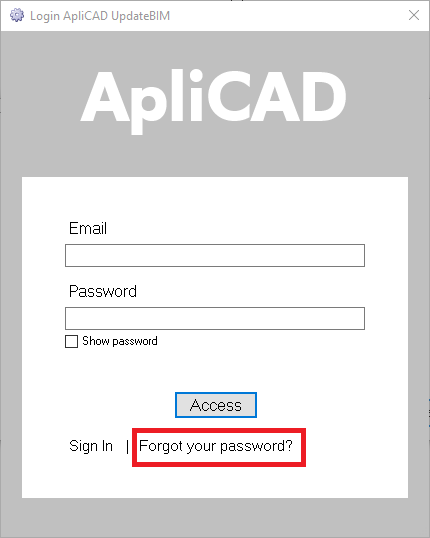
By clicking on the password recovery link, the system will redirect you to the same process as the one conducted from the web interface.




