To update any family in UpdateBIM, follow these steps:
- Open and edit the family file in Revit that you wish to modify.
In this example, we will modify a table that originally had the following design:
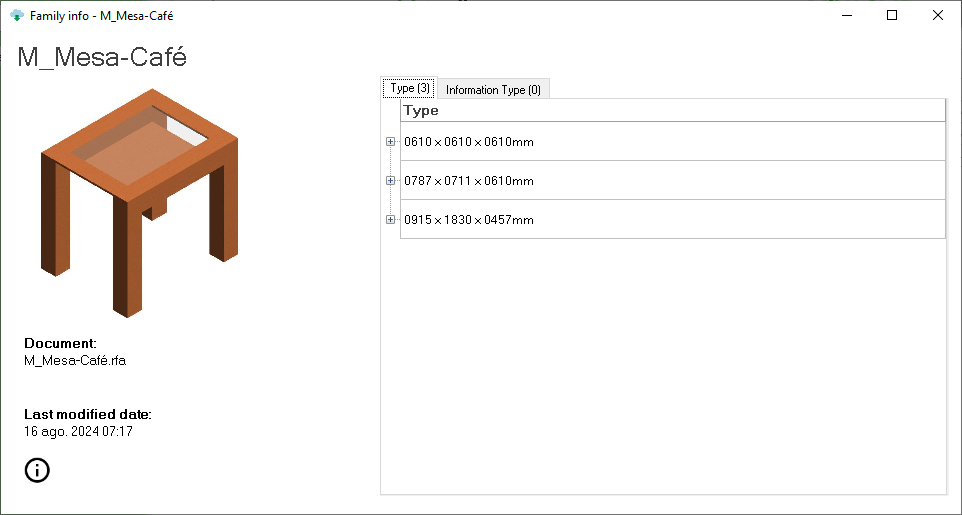
As you can see, the original table features a central glass pane. In the new version, we will remove the glass, so we will edit the family in Revit until the modification is complete.
Update the family on the platform: Go to the Content Manager and select the family you wish to modify, in this case, the family M_mesa-Café.
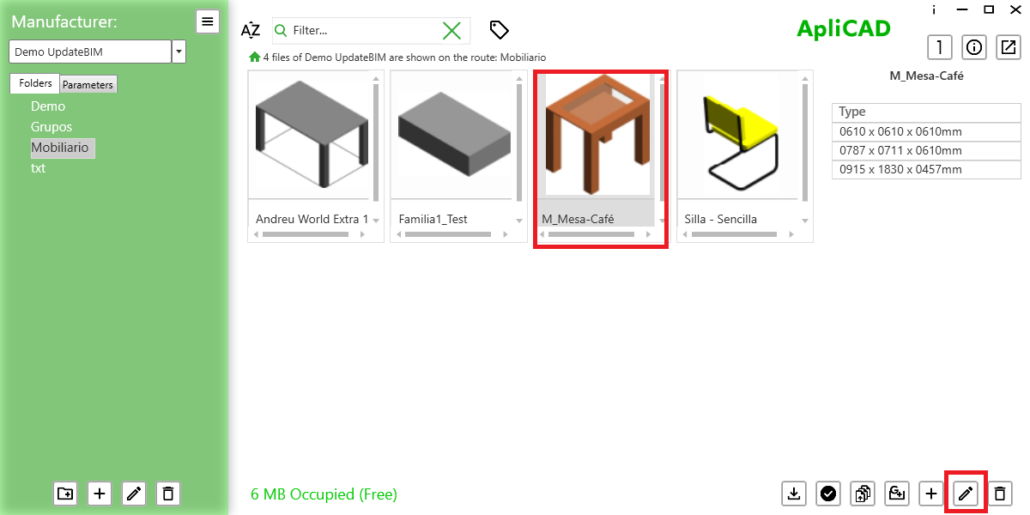
Once the family is selected, click the edit button located at the bottom right.
The program will display the current state of the family. Then, click on the change button at the top right, as shown in the image.
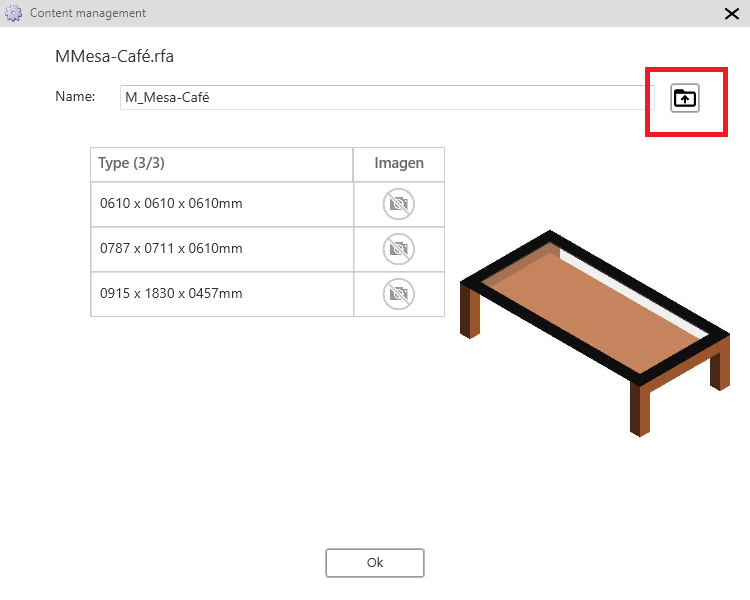
Clicking this button will prompt you to select the modified family file. It is important that the file has the same name as the original.
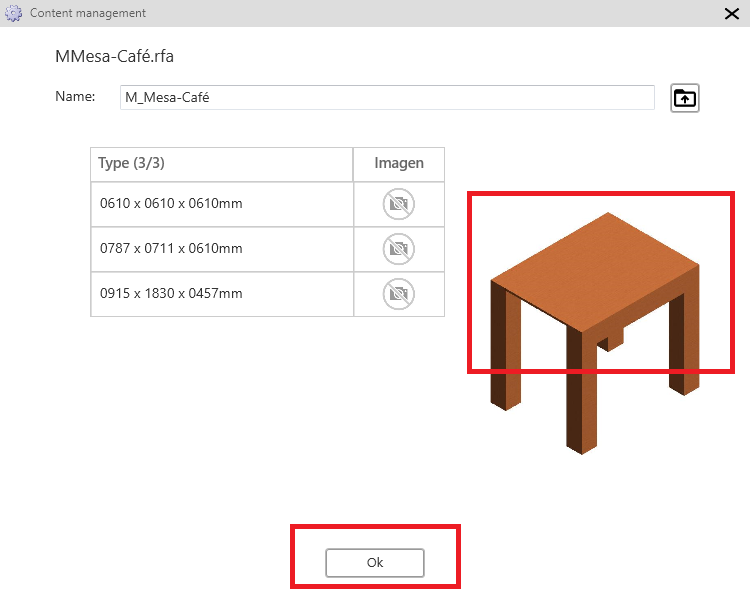
As we can see, the previous types are preserved, but the table’s representation has been updated, removing the glass from the top.
Click ‘OK’ to complete the process, and the family will be marked as pending publication.
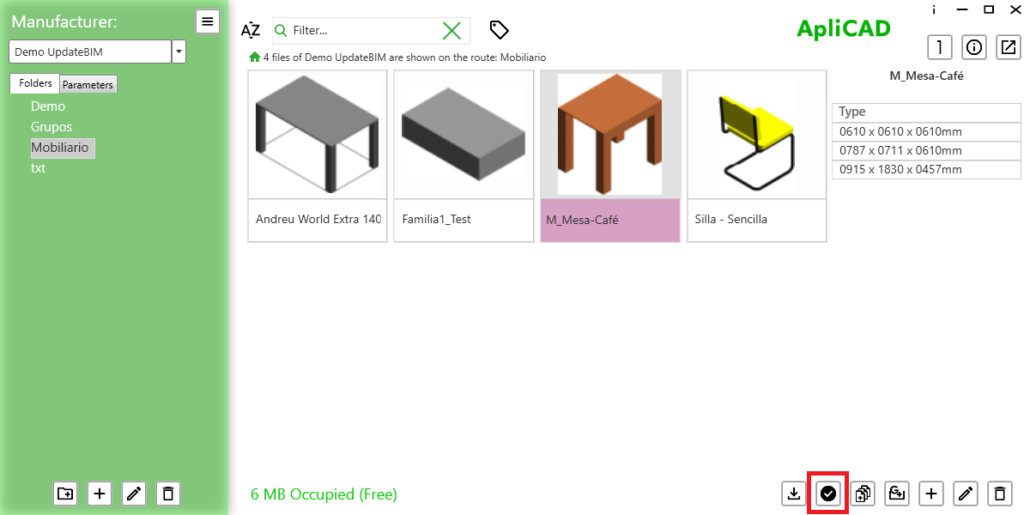
Once the new version of the family is available, the question arises: What happens to projects that have already used that family?
Let’s consider an example. We have a project that used the original version of the family, with the glass on the table top, as shown in the image:
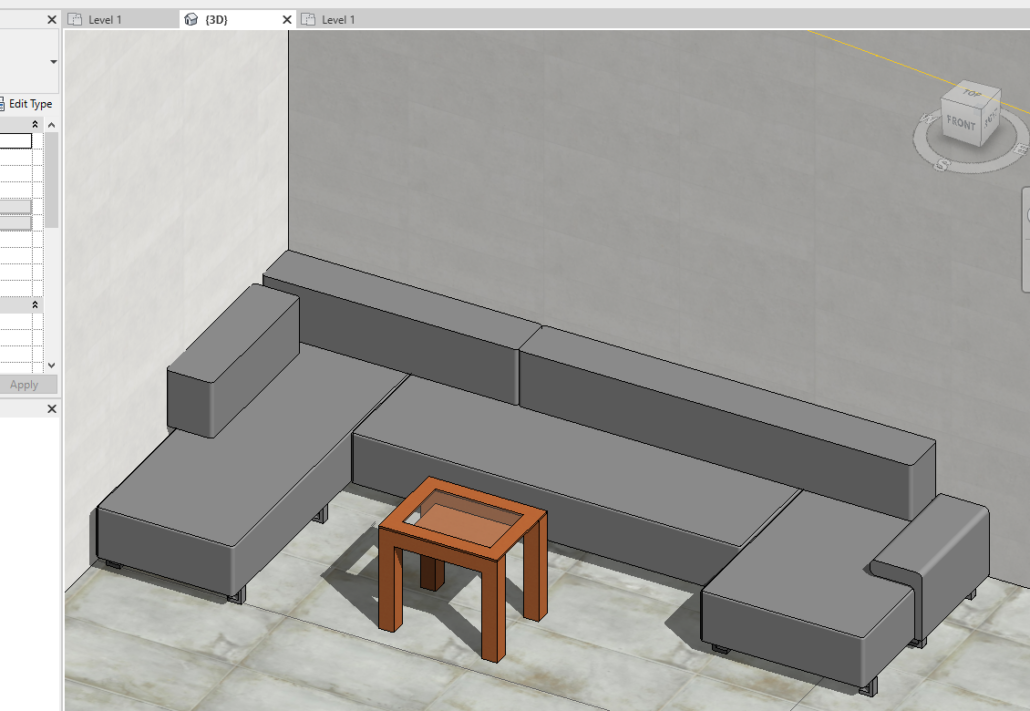
If we use the ‘Analyze Project’ option from the ApliCAD UpdateBIM menu, we will get a list of objects in this project. Specifically, it will show the following information:
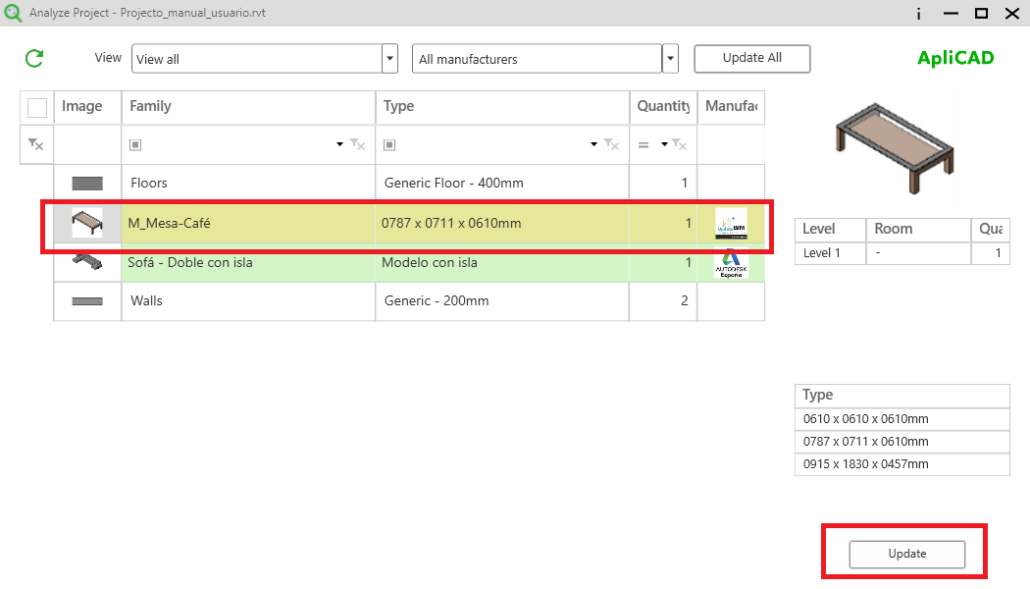
We see that the row corresponding to the coffee table is highlighted in yellow, indicating that it is pending an update. This means that the user must decide whether to proceed with the update.
If the ‘Update’ button is clicked, the program will replace the family in the project with the new version. Upon completion, a message will indicate whether the update was successful.
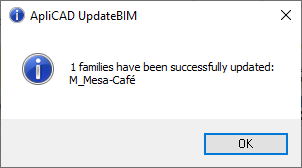
Once updated, the 3D view will display the new version of the coffee table, reflecting the changes made.
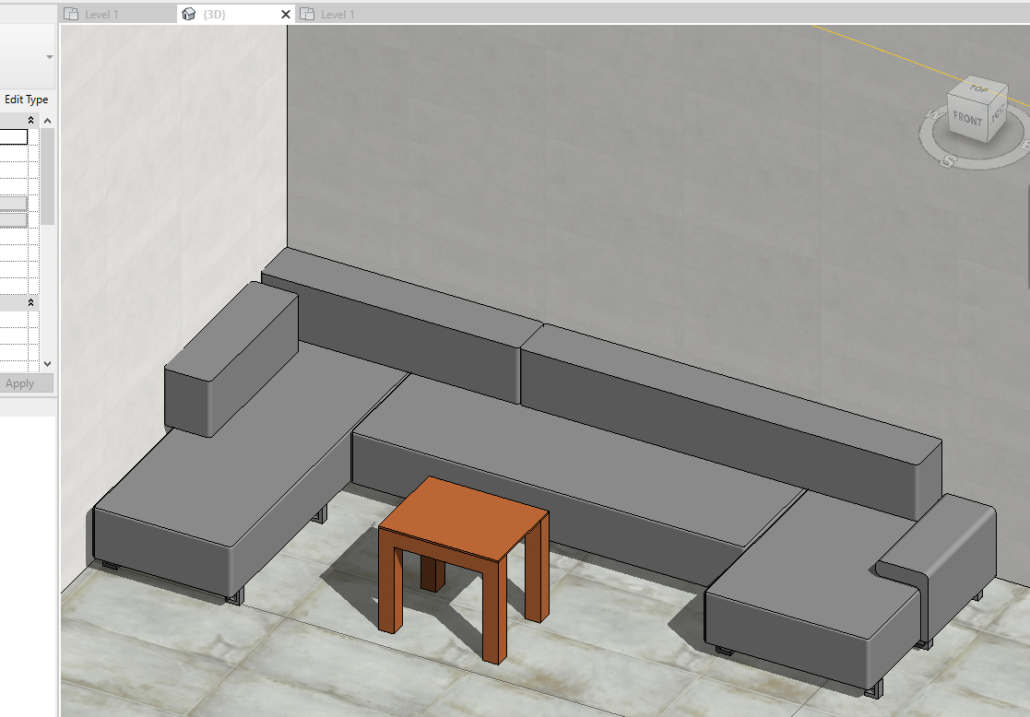
It is important to note that the update depends on the user’s decision. For example, if the project is already finished, it might not make sense to update the family version.




