In the analysis tool, you may encounter rows in different colors, as shown in the following image:
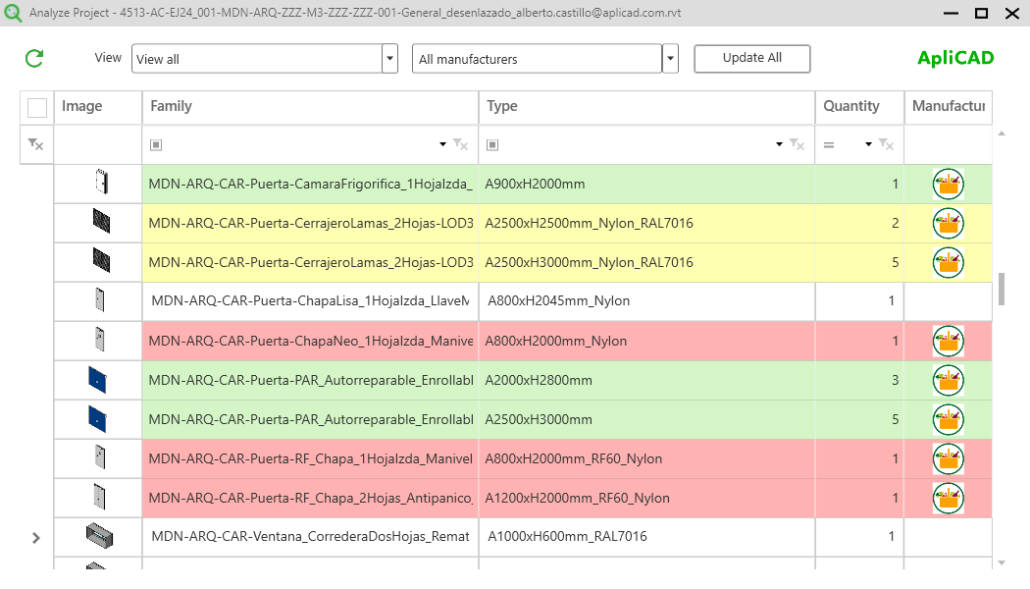
Here is the meaning of the different colors:
- Green: Indicates families that belong to an UpdateBIM catalog and are up to date with the latest version generated by the catalog owner. This applies to both Private Cloud and Public Manufacturer catalogs.
- Yellow: Indicates families that have undergone changes since they were incorporated into the project, requiring the user to decide whether they need to be updated.
- Red: Represents families that have been removed from the catalog or marked as obsolete by the owner. In these cases, there is a history, and the user must decide whether to seek an alternative.
- White: Identifies families that do not originate from UpdateBIM.
There is also the option to update families individually. To do this, select the desired family, and you’ll notice a new ‘Update’ button appear in the bottom right corner, as shown in the image:
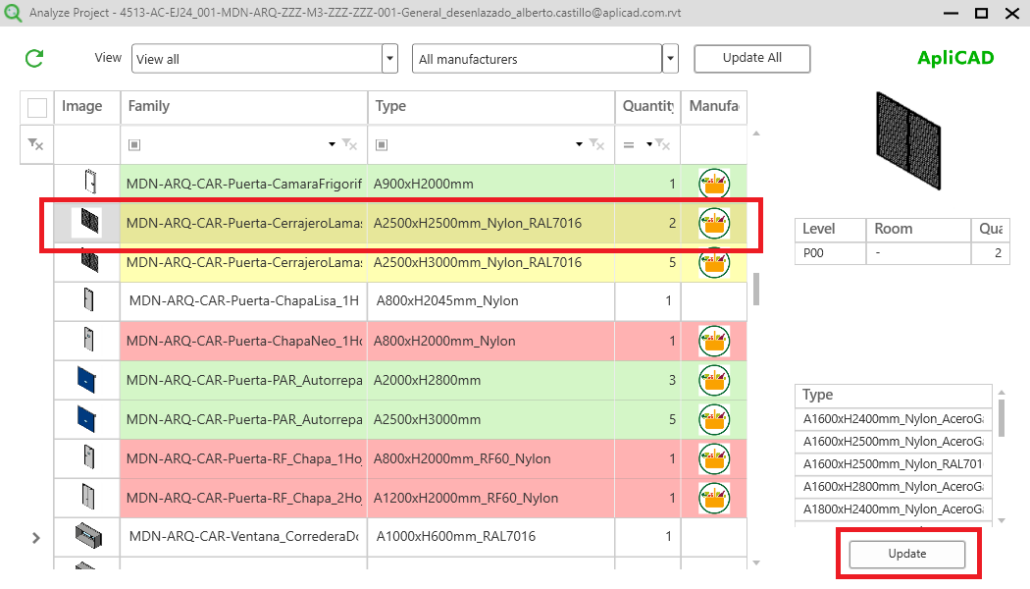
After updating, the following will occur:
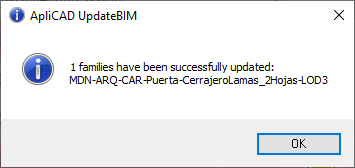
The Analysis form will reload and display the updated family in green.
For more information on how to update multiple elements automatically, please refer to the following link:




