There are several ways to search for the family you need for your project, and all of them can be combined to optimize the search:
- By Folder: Navigating through a structure similar to a file explorer.
- By Filter: Searching by the family name or part of it.
- By Parameter Values: Filtering families based on the specific parameters they contain.
- By Tags: Using tags associated with the families to quickly find what you need.
These options are complementary, meaning that you can use them together to refine your search and efficiently find the most suitable family.
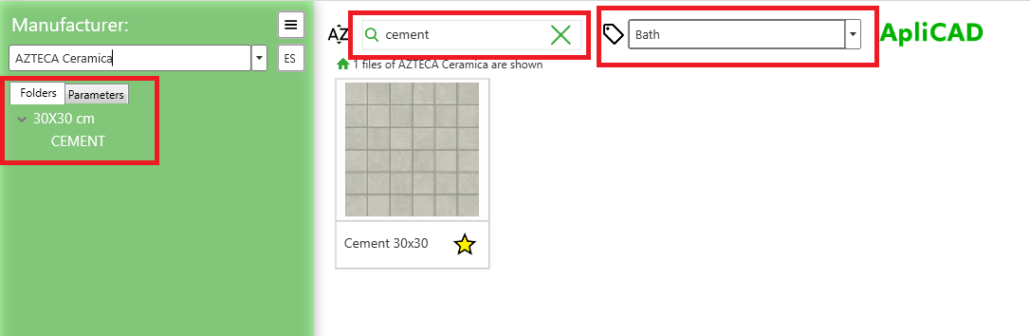
For example, in the previous image, by entering “cement” in the search bar and selecting the “Bath” tag, the only item that meets this combination was found. Additionally, it shows that this item is located in the folder indicated on the left side of the control.
If we want to perform a search by parameters, we need to expand the “Parameters” tab and enter the corresponding values. This will allow us to filter the families in the database and retrieve those that meet the established search criteria.
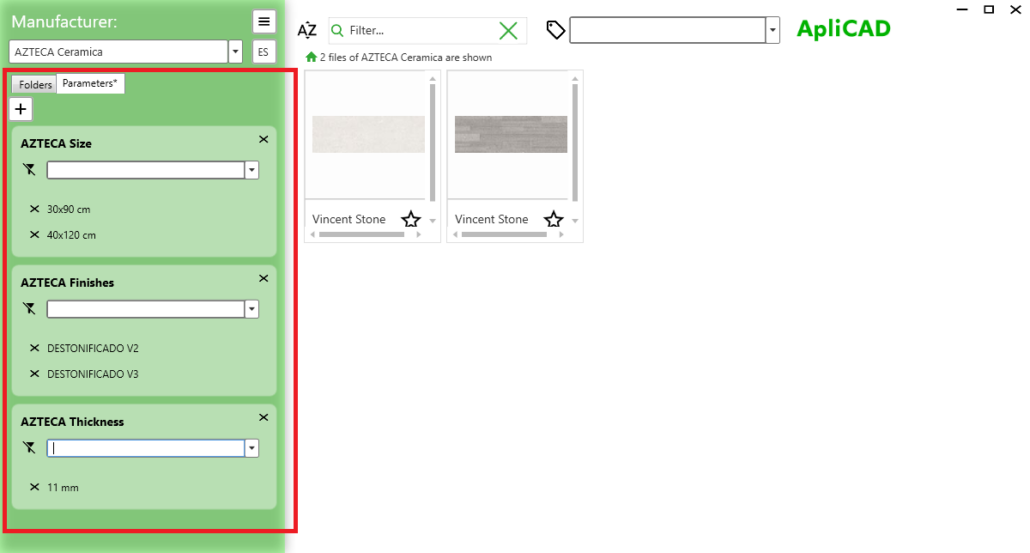
As we can see, parameter filters are cumulative. This means that we can refine our search by combining several criteria. In this case, for example, we searched based on size, finish, and thickness. By applying these filters together, we obtain a set of results that meet all the specified criteria, making it easier to identify the exact family we need.




