The ‘Type Information’ button in the menu bar opens a window in Revit. To do this, simply click on the button.

This option opens a new tab in Revit, which can be unlocked and moved to another screen. Additionally, it can be resized to fit the user’s needs.
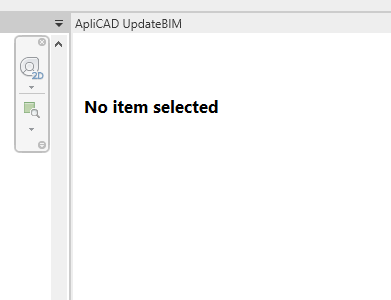
When no object is selected, the message shown in the image appears.
If, on the other hand, an item that does not belong to UpdateBIM is selected, the message displayed is as follows:
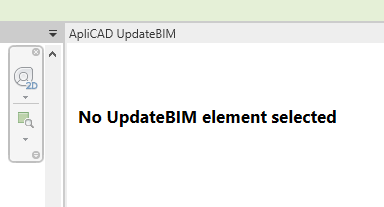
And if a UpdateBIM object is selected, for example:
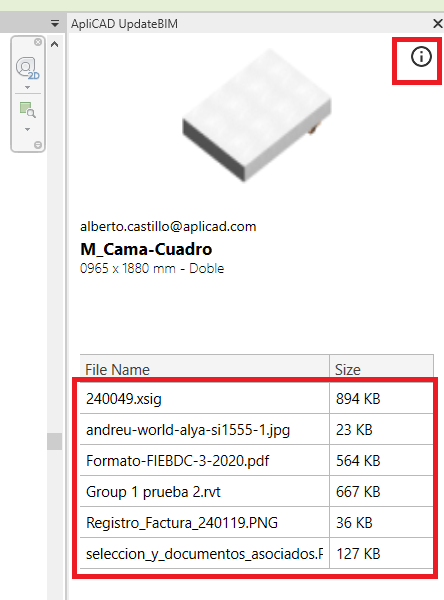
In this case, as shown, detailed information about the selected family appears. At the top right, there is an ‘i’ information icon that allows access to the web environment for more details about that family.
At the bottom of the window, there is a list of documents associated with the family and its type. You can double-click on any document, and if you have the appropriate viewer or editor for that file type, it will open automatically.
You can also right-click on any of the documents, which will show the ‘Download file’ option.
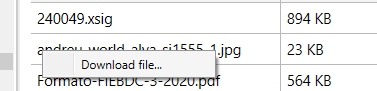
IMPORTANT: Access to the documents is enabled for all UpdateBIM users. This allows manufacturers who share their models with the general public to add or remove documents from the web interface. The list of documents is updated in real time for users, meaning there is no need to refresh any files to access the most recent information.




