Once the analyzed project information is obtained, we can use the various filters available in the form to refine the data search.
For example, in the top left corner, we can use the selector to filter based on the status of the families.
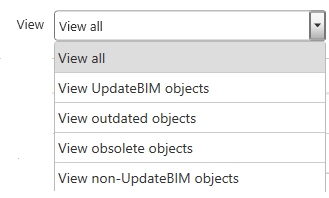
And on the right side, based on the catalog.
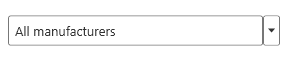
In addition, in the section highlighted in the following image:
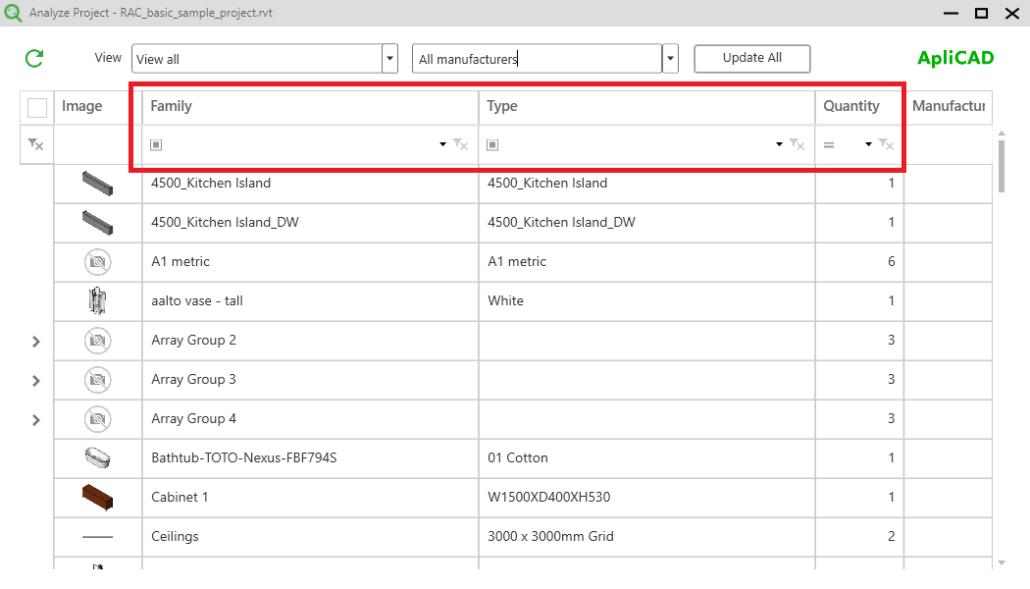
We can also apply additional filters by family name and/or type, as well as by quantity.
For example, in the case of the Autodesk sample project, we could filter to see only the objects whose family name contains the word ‘wall.’
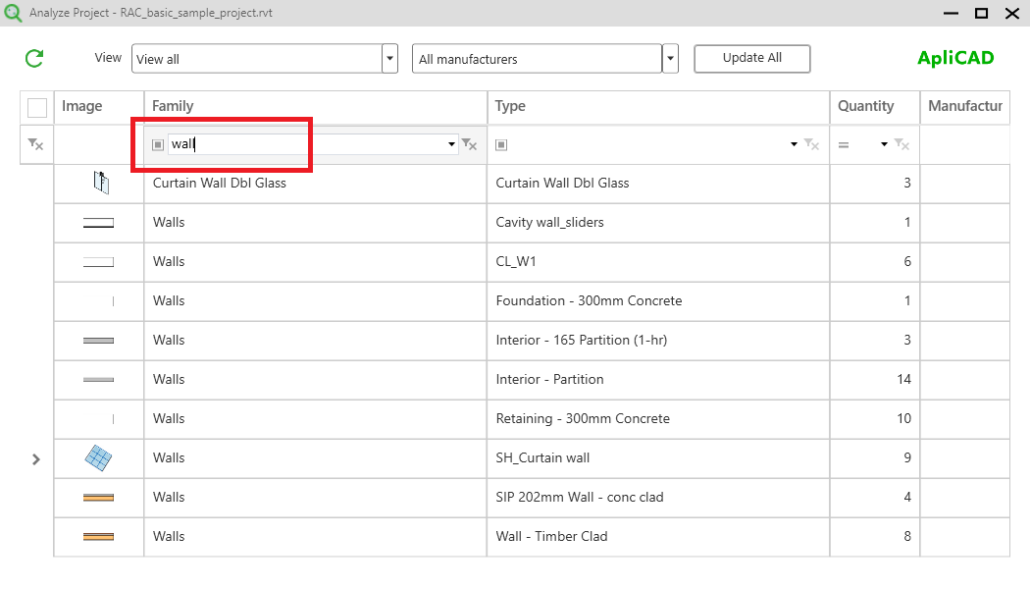
As you can see, the filter applies to any family that contains the letters ‘wall’ in its name, regardless of where this string appears in the name.




